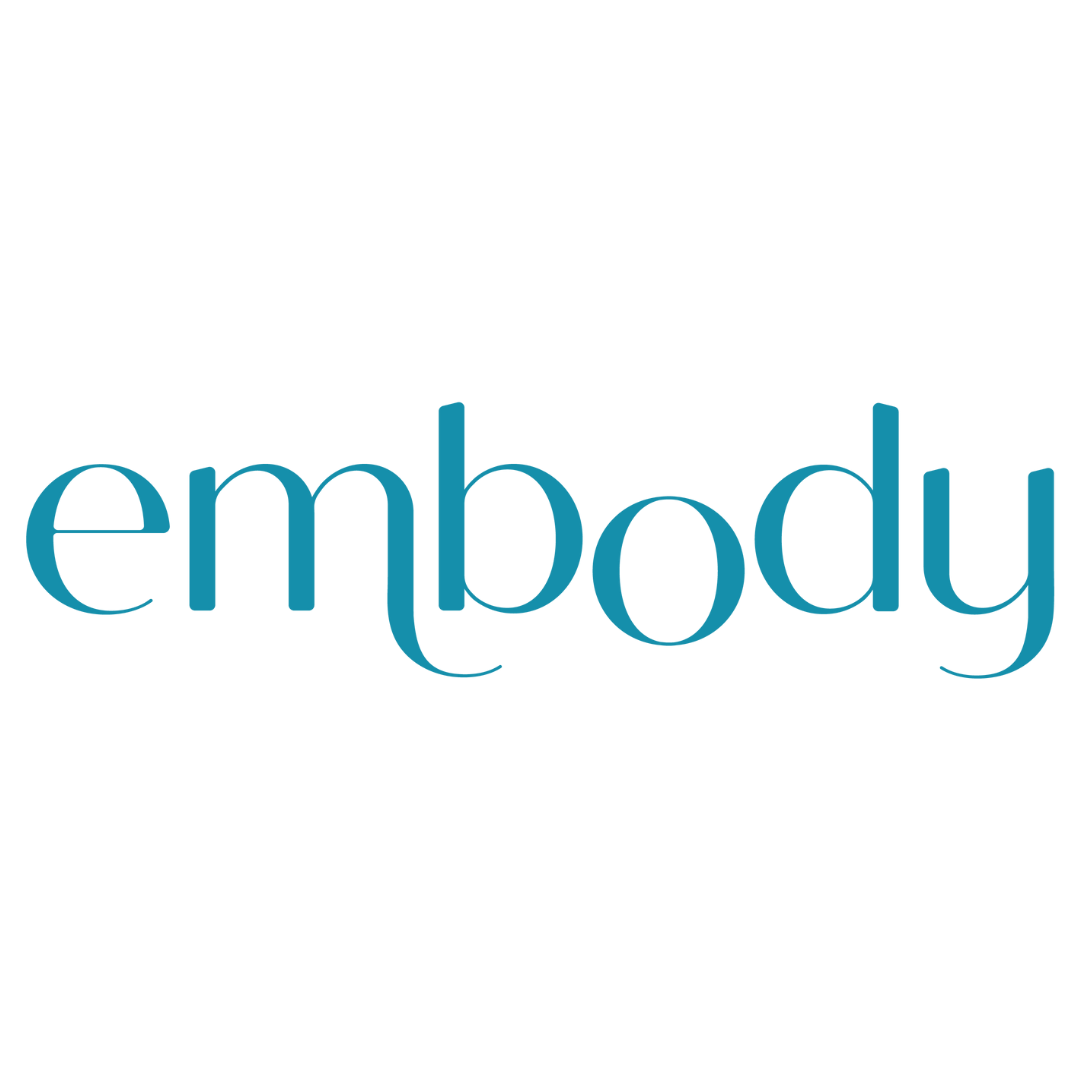How can we help?
We’re here to guide you every step of the way.
You can browse answers to frequently asked questions or contact us directly—we’re always happy to help.
Frequently Asked Questions
About the membership
What is the embody membership?
The embody membership provides access to a growing library of gentle, on-demand video practices designed to help you ease pain, release tension, and move with more comfort and awareness.
Each practice draws from mindful movement, somatic awareness, and other restorative approaches—including Ortho-Bionomy®—to support your body’s natural ability to find balance and ease.
Who is the embody membership for?
The embody membership is for anyone seeking a gentle, more sustainable way to move and feel better in their body. All practices are beginner-friendly and adaptable for every age, stage, and ability.
Do I need experience with Pilates, yoga, or Ortho-Bionomy®?
No experience is needed. Each video gently guides you through movement at your own pace, helping you listen to and trust your body.
What kinds of videos are included?
You’ll find short, accessible videos for pain relief, mobility, posture, and nervous system support. New content is added regularly, with live workshops and replays coming soon.
Membership & Billing
How do I reset my password?
On the login page, click Forgot Password, enter the email associated with your account, and click Send Instructions. The instruction email will arrive in your inbox shortly. In the instruction email, click Reset Password and you will be directed to select a new password before being redirected to the catalog page.
How do I change my password?
Once signed into your account, you can change your password by clicking My Account or Dashboard from the top navigation menu. Select Password and update your password.
How do I update my billing information or cancel my subscription?
You can update or cancel anytime by signing into your account and selecting Billing under My Account. Changes take effect at the end of your billing period.
Can I switch between monthly and annual plans?
Yes. You can change your plan type anytime in your billing settings.
Can I cancel anytime?
Yes. You’ll retain access through your current billing cycle, and you can resubscribe anytime.
Do you offer refunds?
Because this is a digital membership, we don’t offer refunds. You can cancel anytime to avoid future charges.
Technical Support
My video isn’t playing smoothly. How can I fix this?
Playback depends on your internet connection and browser. We recommend using the most recent version of Chrome, Firefox, or Safari, and ensuring you have a stable connection.
Can I watch embody on my phone or tablet?
Yes! You can stream directly from your browser or download the Uscreen app for offline viewing.
Can I use Chromecast or AirPlay?
Yes, both Chromecast and AirPlay are supported. Use the icons in the video player to connect to your preferred device.
Which browsers are supported?
We recommend using the latest version of Chrome, Firefox, or Safari. Outdated browsers may cause playback issues.
How do I cancel my recurring subscription?
Once signed into your account, you can cancel your recurring subscription by clicking My Account or Dashboard from the top navigation menu. Select Billing and locate your subscription plan at the bottom of the page. Click Change Plan and Cancel Membership. Your membership will be cancelled and your access will be removed at the end of your current payment period.
My credit card is being declined. Why is that?
Many credit/debit cards have online purchase restrictions. If your card is being declined, please contact your credit card company to let them know the purchase you would like to make is valid. Also, certain credit/debit cards do not allow for recurring subscription billing, and therefore, may be denied.
My video does not playback smoothly. How can I fix this?
Video playback depends on several factors. To improve your playback experience, make sure you have a fast, stable internet connection. We recommend using the most recent version of Chrome, Firefox, or Safari. You may experience playback issues with outdated devices and browsers.
Can I watch videos using Chromecast and AirPlay?
Yes! Both Chromecast and Airplay are compatible with our site.
To use Chromecast: Locate the Chromecast icon in the bottom right corner of the video you want to cast. Click the icon and select the correct Chromecast from the pop-up in your browser.
To use AirPlay: Open the video on your apple device and click the AirPlay icon in the bottom left corner.
Can I watch videos on my phone or tablet without using an app?
Yes. Our website adapts to phone and tablet browsers so you can watch our content anywhere!
Which browsers are supported?
While we recommend using the latest version of Google Chrome, we also support Firefox and Safari browser released within the last five years. You may experience playback issues when using an out of date browser or any version of Internet Explorer.
I need more help
Please send us an email with your full name, the email you used for account and a description of the issues you are experiencing to jessica@orthobionomy.net and one of our team members will be able to assist you further.
How can I create an 𝑒𝑚𝑏𝑜𝑑𝑦 Uscreen shortcut on my phone or tablet?
This quick trick makes your 𝑒𝑚𝑏𝑜𝑑𝑦 Uscreen membership feel just like an app, one tap, and you’re in!
For iPhone & iPad
Open the Safari app on your device.
Go to the Uscreen page you use most often — for example, 𝑒𝑚𝑏𝑜𝑑𝑦’s video catalog (e.g., https://embodyfromwithin.com/catalog).
Tap the Share icon at the bottom of your screen.
Scroll down and tap Add to Home Screen.
Choose a name for your shortcut (for example, “𝑒𝑚𝑏𝑜𝑑𝑦”) and tap Add.
✅ You’ll now see your 𝑒𝑚𝑏𝑜𝑑𝑦 Uscreen shortcut on your home screen — ready for instant access. You can tap and hold the icon to move it wherever you like.
For Android
Open the Chrome app on your device.
Go to the Uscreen page you use most often — for example, 𝑒𝑚𝑏𝑜𝑑𝑦’s video catalog (e.g., https://embodyfromwithin.com/catalog).
Tap the Menu icon (three dots) in the top-right corner.
Select Add to Home Screen.
Enter a name for your shortcut, then tap Add.
✅ Your 𝑒𝑚𝑏𝑜𝑑𝑦 Uscreen shortcut is now on your home screen! Tap it anytime to jump straight into your membership.
Still need support?
We’re here to help. 🌿
For support of any kind (tech, billing, or general), contact embodyfromwithin@gmail.com.